How To | Configure Dante device in unIFY or Dante Controller
Learn how to configure Dante audio devices on a unIFY controller or Dante Controller software.
Procedure
Check the Device Info tab in Dante Controller. If you see only the name and no other fields (as in the screenshot below), then one of three things could be wrong.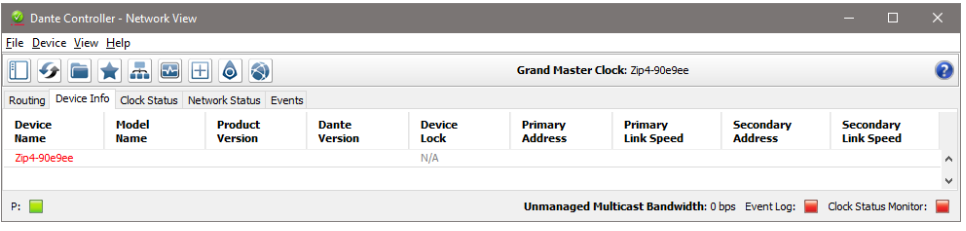
IP Address
Your PC and the Dante device must have IP addresses in the same range. Sometimes, as in the screenshot, Dante Controller shows the device name in red.
If you click on the name, the popup window tells you what IP address your PC is using and the IP address of the device.
You simply need to configure your PC to be something similar.
PC Firewall / Internet Security
Firewall or internet security software can interfere with Dante Controller and unIFY.
If the problem is not an incorrect IP address, try turning off the firewall or internet security.
If that's not possible, try creating exemptions for the Dante Discovery, Dante Controller, and Monitoring services, as well as Dante Controller and unIFY themselves.
If this is not possible, the only option may be to try another PC.
Network Setup
Communication with a Dante device can require the use of multicast packets.
If IGMP is configured on the network, under certain circumstance, it can block this required traffic. This link provides details on all the types of traffic Dante devices require to operate correctly.
It may be necessary to add entries into the network switch's multicast configuration to force it to pass Dante-required multicast traffic (including PTP and Dante-specific monitoring traffic).